3DXchange requires that the newer Sketchup format files be converted to either an older Sketchup version or another format for import. A free conversion application is available. Please download and install. "pCon Planner". https://www.easterngraphics.com/en/products/pcon-planner-space-planning.html
To convert an SKP file, please do the following:
From the "File" menu, select "Open". Browse to your SKP file in the window that opens, and click on "Open".
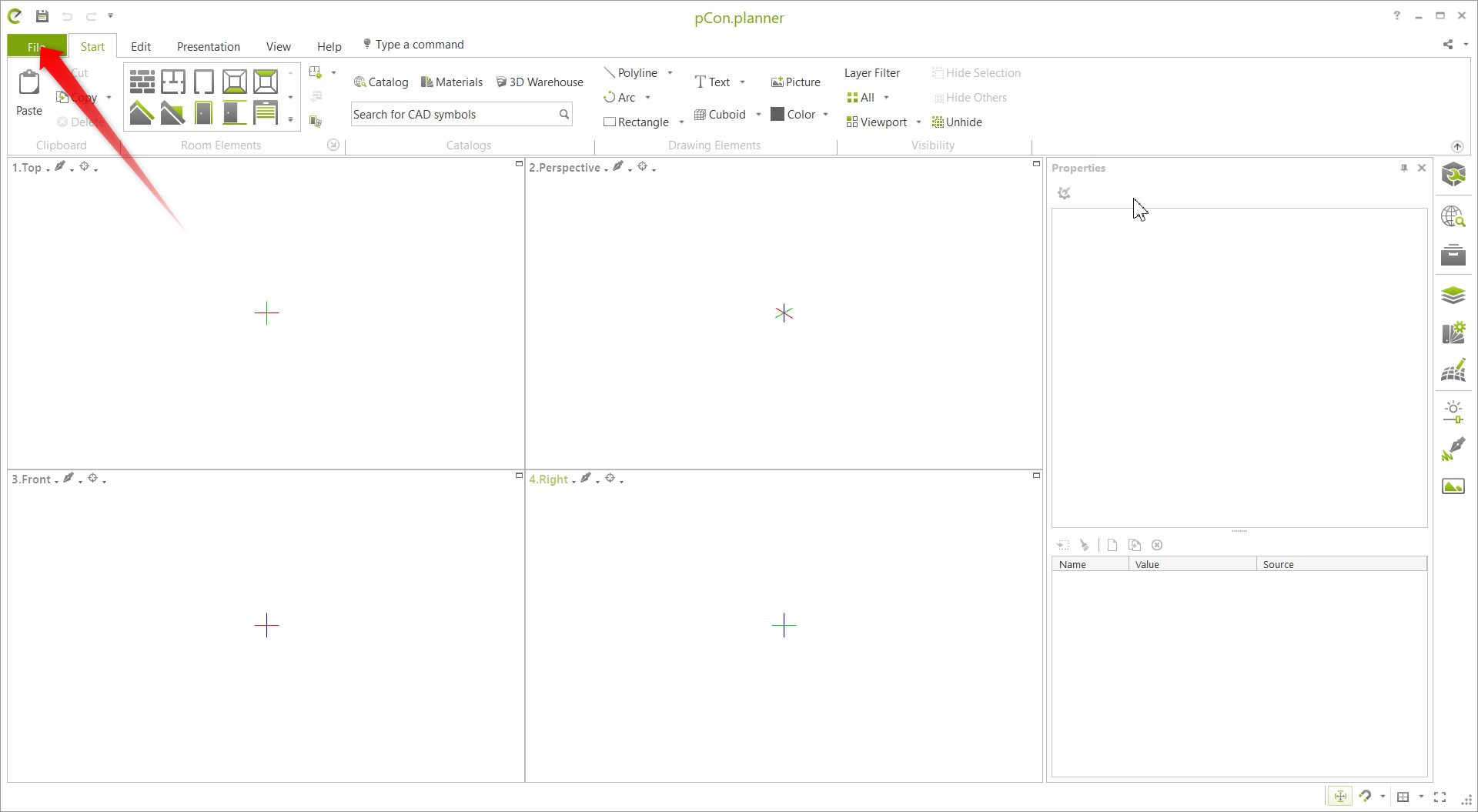
A box will open during the import where you can alter the dimensions. This can be left at default, as the SKP files are usually scaled correctly.

The SKP model will then appear in the view port.
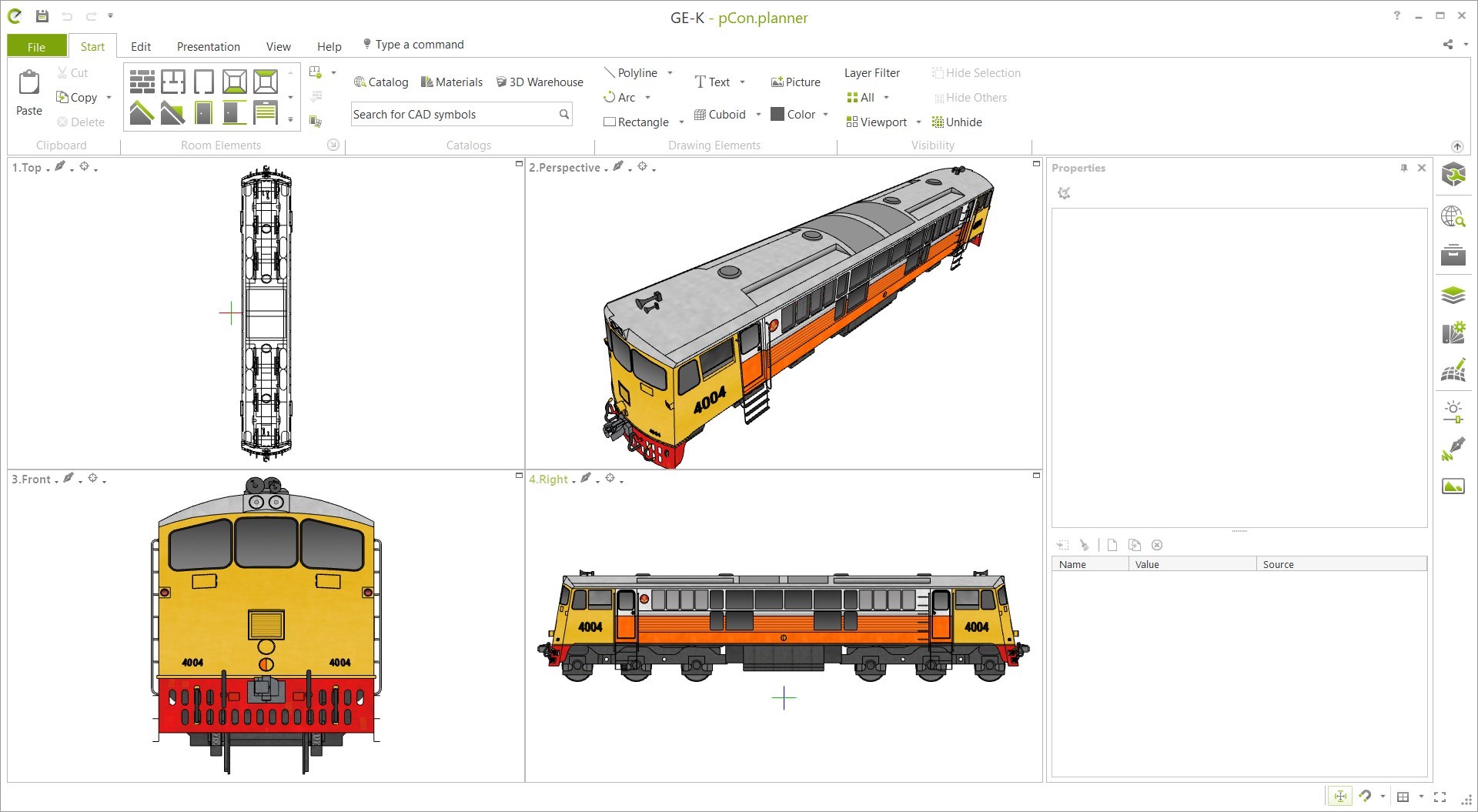
Choose "File" then "Export" then "Geometry".
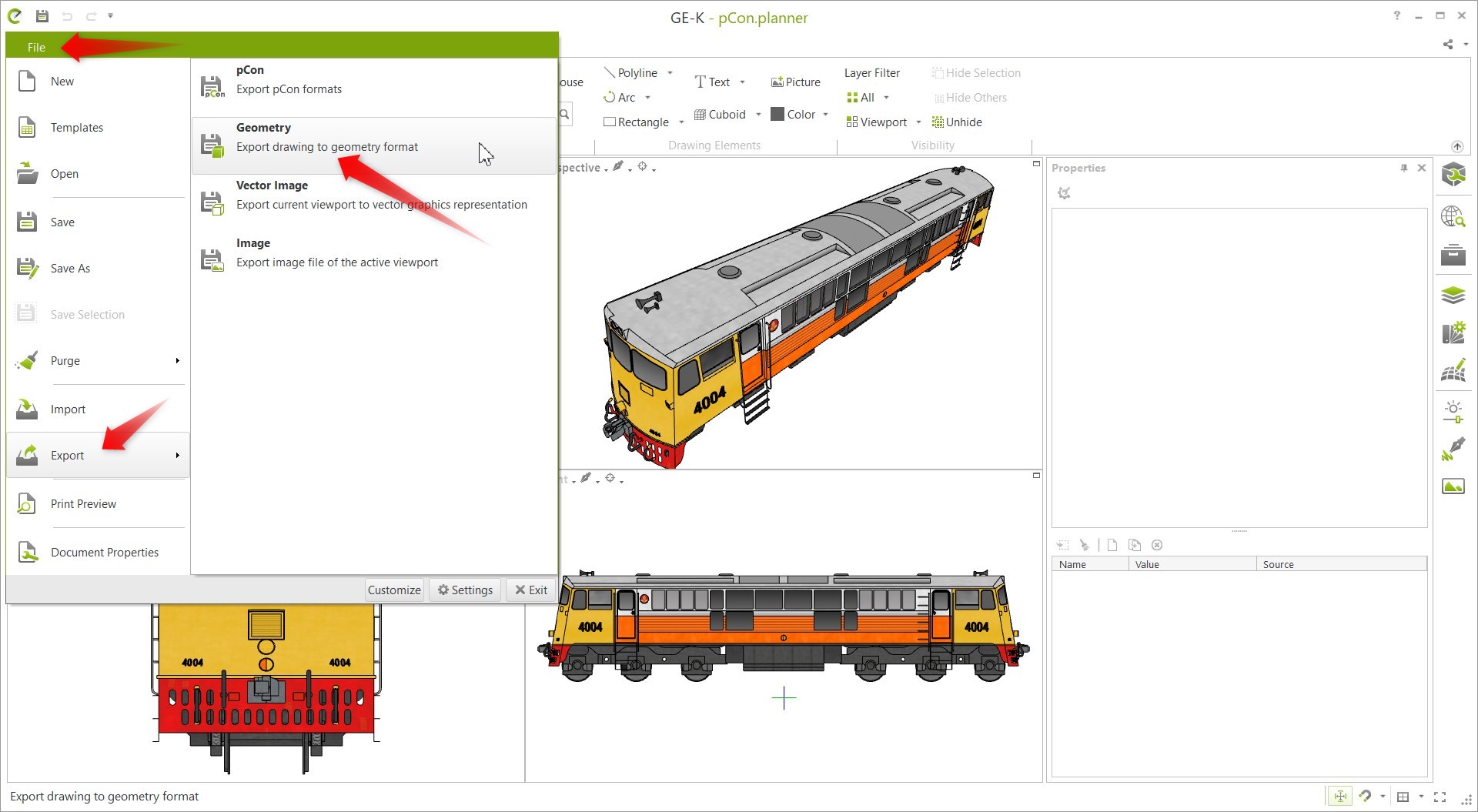
In the export window, you can use the file type drop-down menu to choose the format. 3DXchange can read 3DS, OBJ, FBK, and SKP. The SKP option will let you choose older Sketchup versions for compatibility. The FBX and OBJ files export with the SKP backfaces already removed or reoriented, and so speed up the whole process.
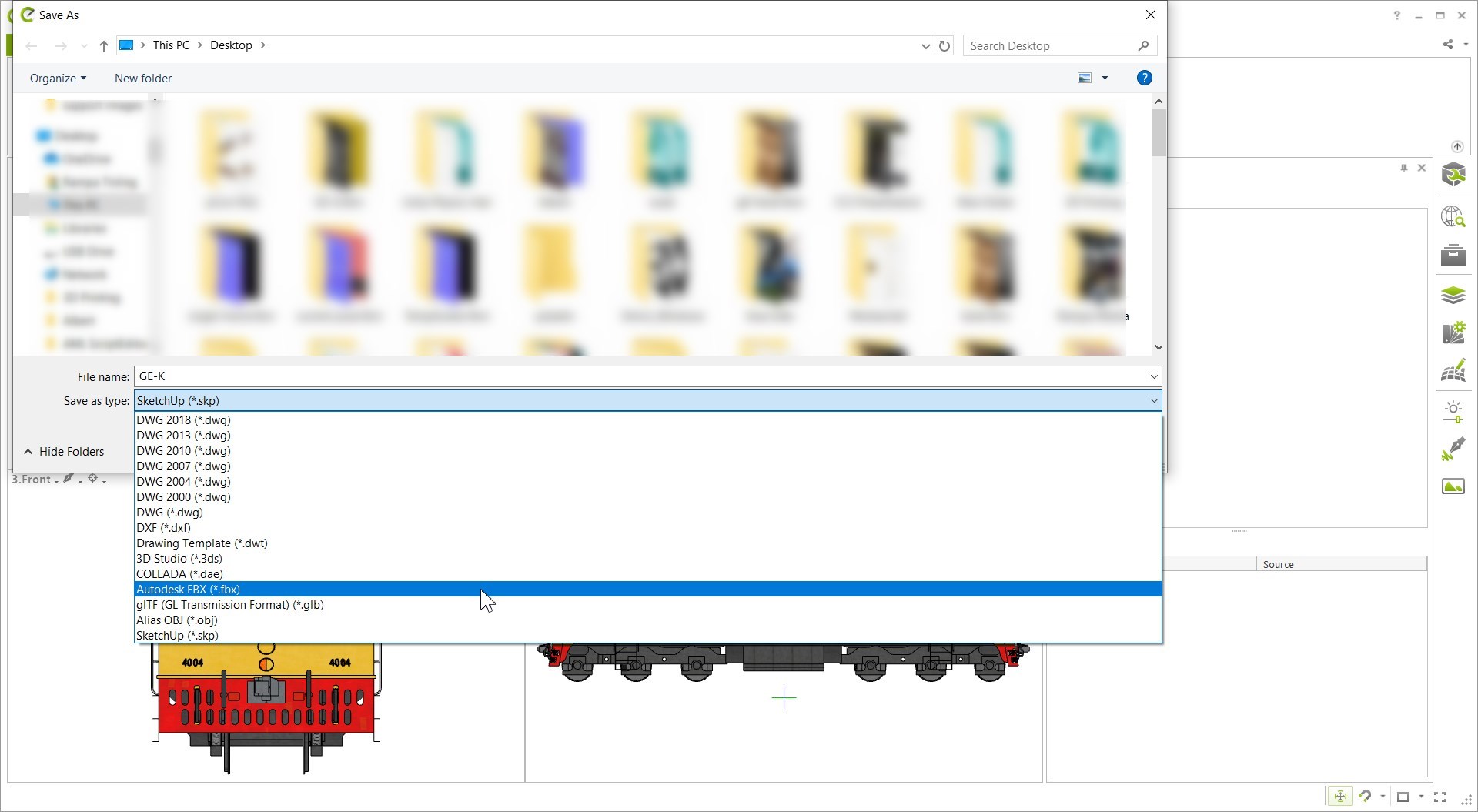
Here, FBX has been chosen. There are some options you can choose. Leaving them blank is fine. The "Level Of Detail" is for the texture maps.
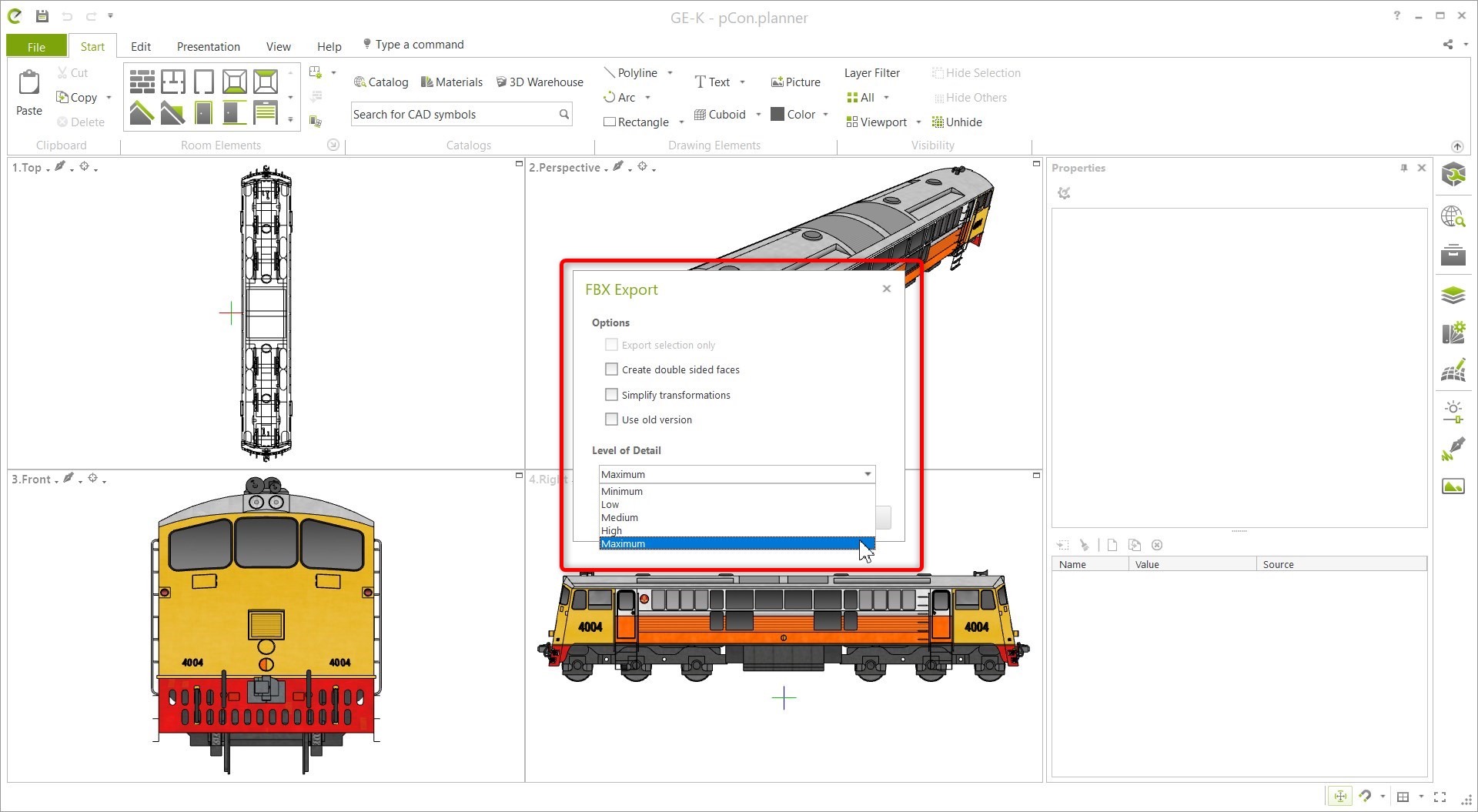
By using FBX or OBJ, drag-and-drop directly into iClone is possible with iClone 7.11 or newer, provided you have 3DXchange installed on your computer. Or you can import the file into 3DXchange as before.
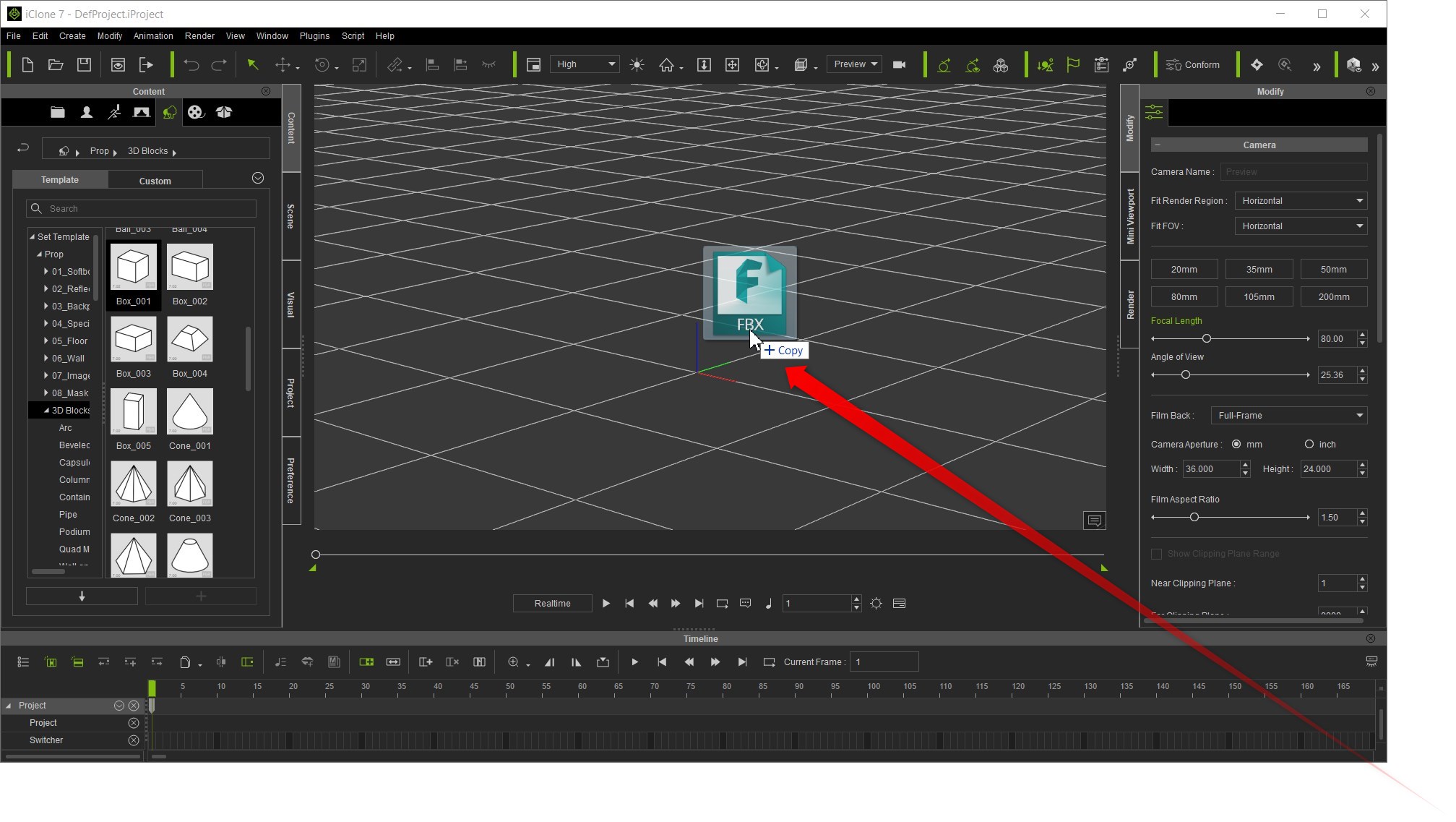
Congratulations! You have imported your SKP file.
