All 3D contents in ActorCore are compatible with iClone 8.0 or above. Kindly follow the below instructions on how to download content from ActorCore to iClone.
Method 1:
Download with the Content Manager, please make sure Content Manager is installed first.
Click the Refresh button in the Content Manager, you will find the newly purchased content in its sub-category folder(Actor/Animation/New Purchase). You may even search it with the search bar.
Method 2:
1) First, launch your iClone.
2) Go to the below link, log into your account, and then click on your purchased items:
https://actorcore.reallusion.com/inventory
Click the Download button at the right-lower corner to open the Download Setting panel.
3) Select "iClone/Character Creator" under “Target Application”, and then see the "Download" button as the below image:
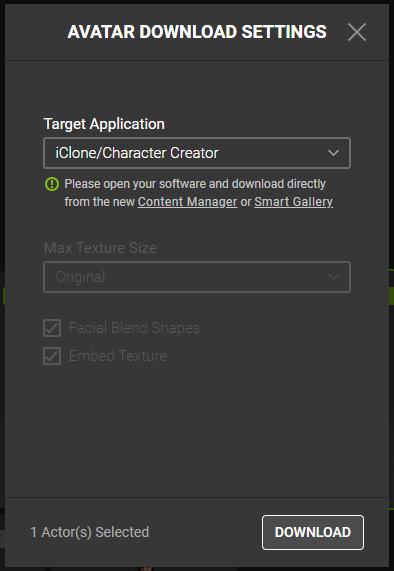
4) Make sure you have launched your iClone beforehand, then click on the "Download" button to start the download.
5) Go to iClone and click the "OK" button on the pop-up window to start downloading your purchased items.
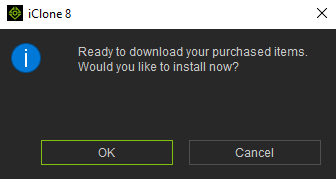
6) You can find your purchased items in the below folders inside the iClone Content Manager:
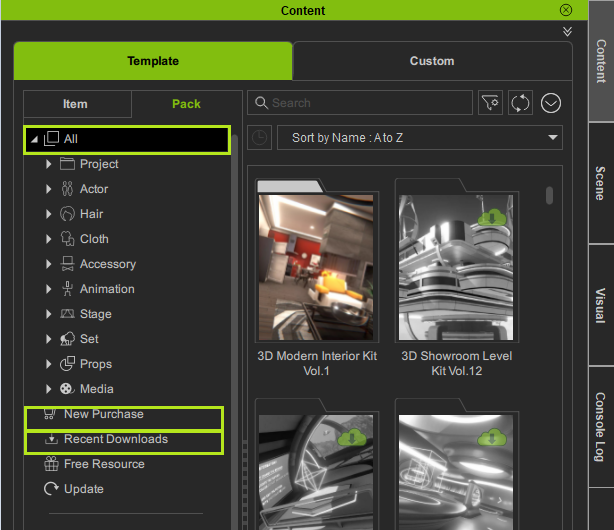
a) All > Actor: You can see all the downloaded actors.
b) All > Animation: You can see all the downloaded motions.
c) New Purchases: Items you have recently purchased within 30 days.
d) Recent Downloads: Items you have downloaded from the ActorCore website.
Can’t find your items in iClone? Please contact us.