For Video Files
When track is applied to a video and AccuFACE is connected to Motion LIVE, previewing or recording can experience a mismatch between the audio and video track causing the performance to lag. See Lagging AccuFace fps for more information.
*By enabling Full-Frame Recording (Timecode), the mismatch and subsequent lag will only affect realtime preview, while the final recording will not suffer frame drops.
>> Checking discrepancy between AccuFACE and the source video frame rate
Under these circumstances, the AccuFACE tracking FPS will usually fall behind the source video. For example, when the source video frame rate is at 30.00 frames/second but the AccuFACE viewport stats show ~20, the tracking would have already fallen behind by ~10 frames.
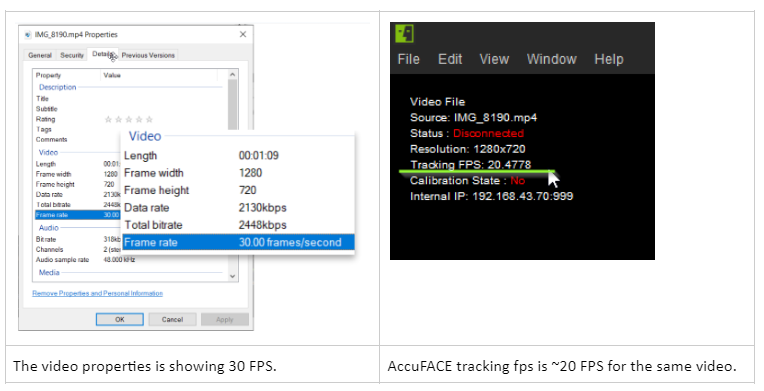
For Live Captures
There will be times when the actor’s performance will suffer frame drops when AccuFACE is connected to Motion LIVE for preview or recording (see Lagging fps for AccuFACE live capture).
*By enabling Full-Frame Recording (Timecode), the mismatch and subsequent lag will only affect realtime preview, while the final recording will not suffer frame drops.
>> Checking if AccuFACE live capture fps is dipping below camera frame rate
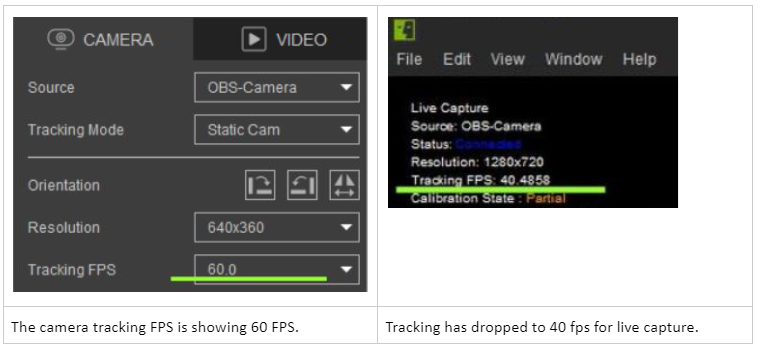
Improving facial tracking FPS
You can try the following workarounds to free up additional system resources for AccuFACE realtime playback.
- Switch iClone render mode to ‘Medium’.
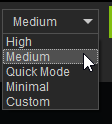
- Hide performance-intensive elements on the character like hairs and beards using the Scene Manager. This will reduce the load on the GPU.
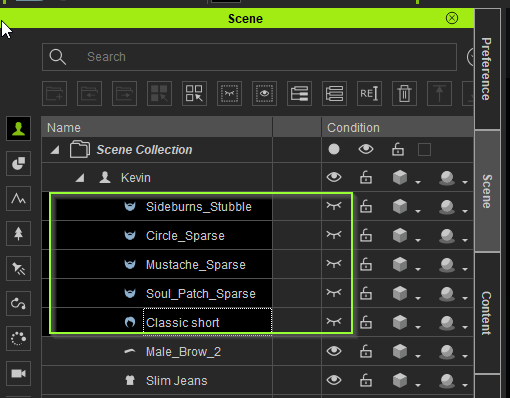
- Turn off soft-cloth simulation to free up additional resources.
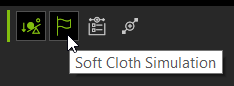
- For additional ways to reduce the load on resources, consult iClone 8 Performance note - For Real-time Rendering or Playback.
- If all else fails, try reducing the source footage from 60 fps to 30 (Online Video Converter).