There are several methods available to access previous iClone version content in iClone 7: -
Method#1 - Re-install Your Content into iClone 7
Another easy way to bring in all your previous version content is to simply reinstall all your content packs as this will directly add them into your iClone 7 folders. Please only use the Universal Installer (Installcontent.rlcontent) to install the content packs. You can download them directly from your member account - Order page.
Just check iClone 7 version option to kick off the installation process.
Method#2 - Take Advantage of the iClone feature
1) Click "Package" in the toolbar found in the iClone 7 Content Manager.
2) Click the "Not Installed" folder, then you will see your purchased packages displayed.
If you can't see any content in this folder, then please register your iClone 7 serial number in your member page or log into your member info inside iClone 7.
This will allow the order history of the content packs to be recognized and displayed in your purchased items.
3) Double-click the package item that you wish to install into your iClone 7.
4) Your default browser will be launched, and you will find the Installcontent.rlcontent file downloaded to your local drive. Click "Open" to open the Installcontent.rlcontent file. You may save it first & open it later.
For certain old content without DRM protection, you will be directed to your member page to re-download the EXE files.
5) You will then see the Reallusion Content Downloader launched, and the selected package displayed. Click 'Start' to install the content.
6) Once installation is complete, you can find your content displayed in the Pack Template inside the iClone 7 Content Manager.
All type of files in this pack will show under the pack folder.
Note: If you prefer for iClone previous version content to stay where they are, you can access the "Package" toolbar for the Custom folder inside the iClone 7 Content Manager.
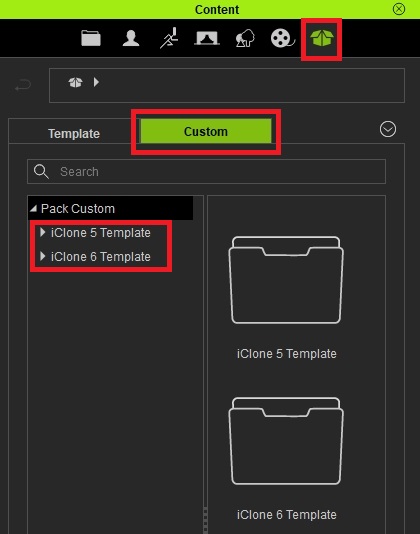
Method#3 (Traditional Method) - Copy Previous Content to iClone 7 Folders
Manually copy all content from the iClone previous version into the corresponding iClone 7 folder location. Please DO NOT replace the existing folder and files with the same name in order to avoid any version mismatch. Only copy the specified content that you wish to use, instead of copying the entire root folder. May we suggest using a file copying utility like: http://www.tgrmn.com/.
From iClone5: -
C:\Users\Public\Documents\Reallusion\Template\iClone 5 Template\iClone Template\
C:\Users\Public\Documents\Reallusion\Custom\iClone 5 Custom
From iClone6: -
C:\Users\Public\Documents\Reallusion\Template\iClone 6 Template\iClone Template
C:\Users\Public\Documents\Reallusion\Custom\iClone 6 Custom
To iClone7: -
C:\Users\Public\Documents\Reallusion\Template\iClone 7 Template\iClone Template\
C:\Users\Public\Documents\Reallusion\Custom\iClone 7 Custom
Since these digitally protected content were not installed using their original installers, or downloaded from BackStage, they need to be re-verified for use in iClone 7.
Please go to the Main menu, "Help" -> "Activate Entire Library", this will help you verify all your templates and custom content in a single go.
After clicking "Activate Entire Library", a confirmation dialog will pop up. Read the information carefully and click on "OK" to begin the verification process.
Please note that the verification requires an internet connection.
Method#4 (Traditional Method) - Drag Your Content into iClone 7 from iClone previous versions without Duplicating them.
You may use "Find File" to open the File Explorer, then import into iClone 7.
--OR--
You may open both your iClone previous version and iClone 7 programs, and then just drag the content from the iClone previous version Content Manager to iClone 7's 3D view window.
Important Note: -
For very old content, like iClone 2 .vns file, please use iClone 3, 4, or 5 to convert the file before you can import to iClone 7 via the Traditional Method. This goes the same for old DRM content that only have .exe installer. For this, we recommend the Traditional Method to load into iClone 7.
For content packs to work with Reallusion programs, they must be registered under the same login account/email address. Please SIGN UP your iClone 7 to register the product when you first launch iClone 7.