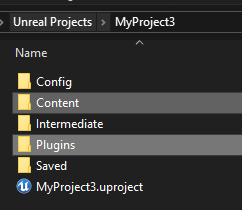1. Open Unreal Editor.
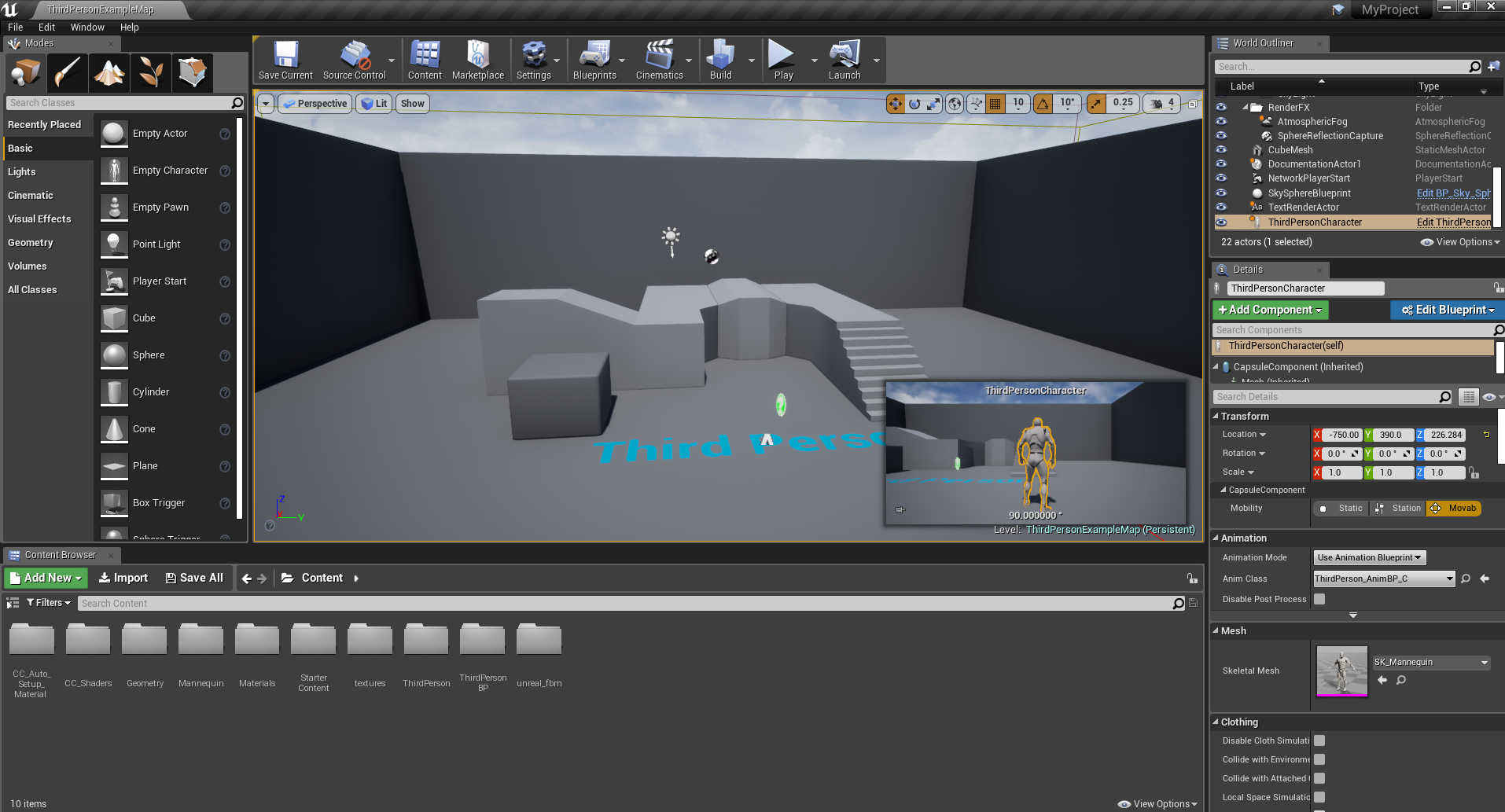
2. Delete every CC Character along with its CC_Auto_Setup_Material_Instances folder that was created by CC & iClone Auto-setup.
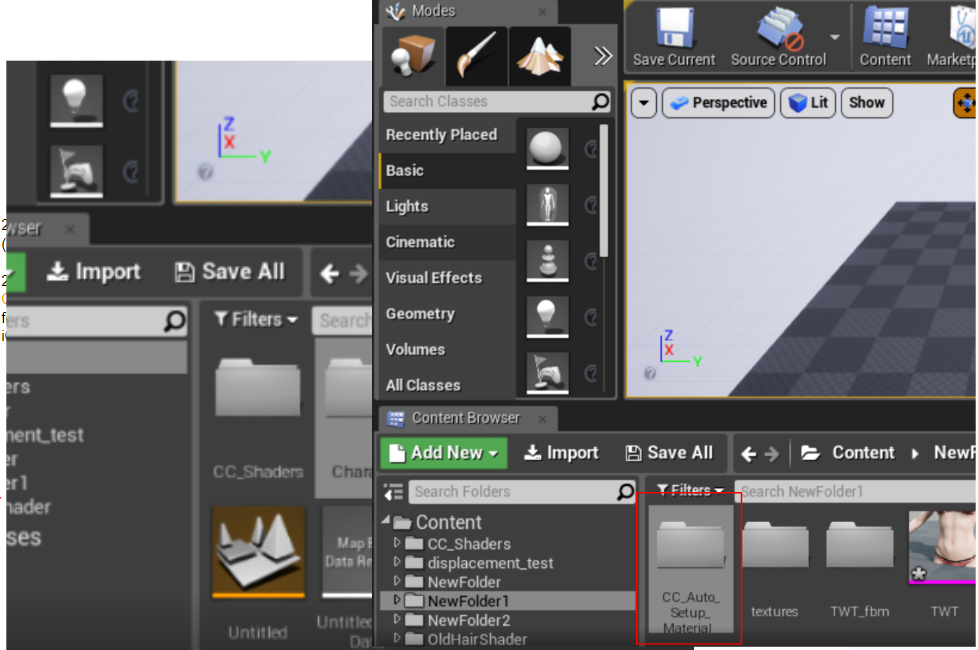
3. Delete the current Project > Content > CC_shader folder.
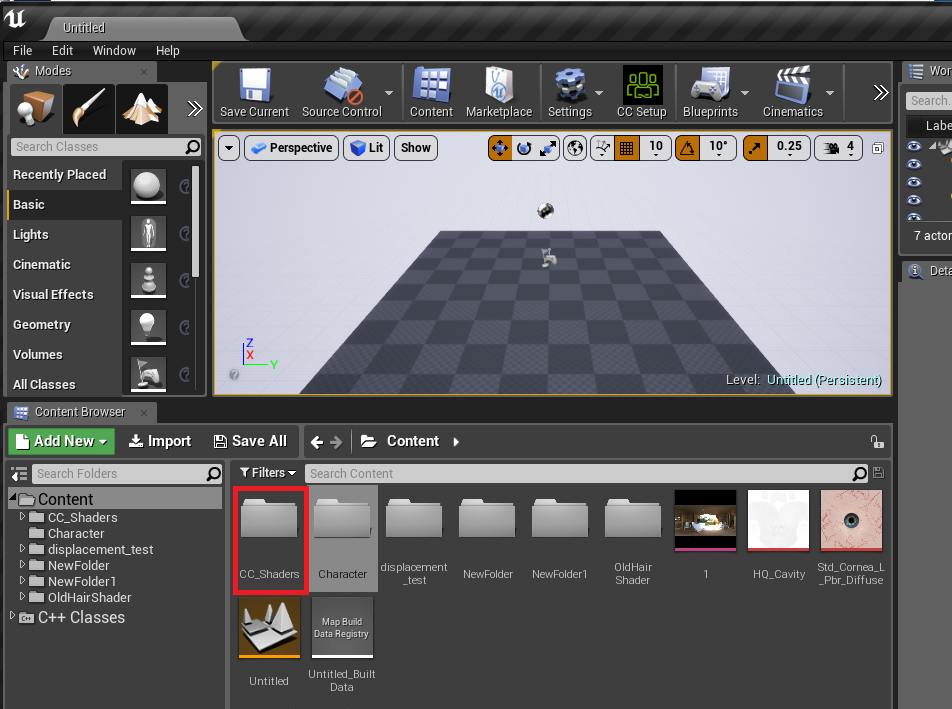
4. Close Unreal Editor.
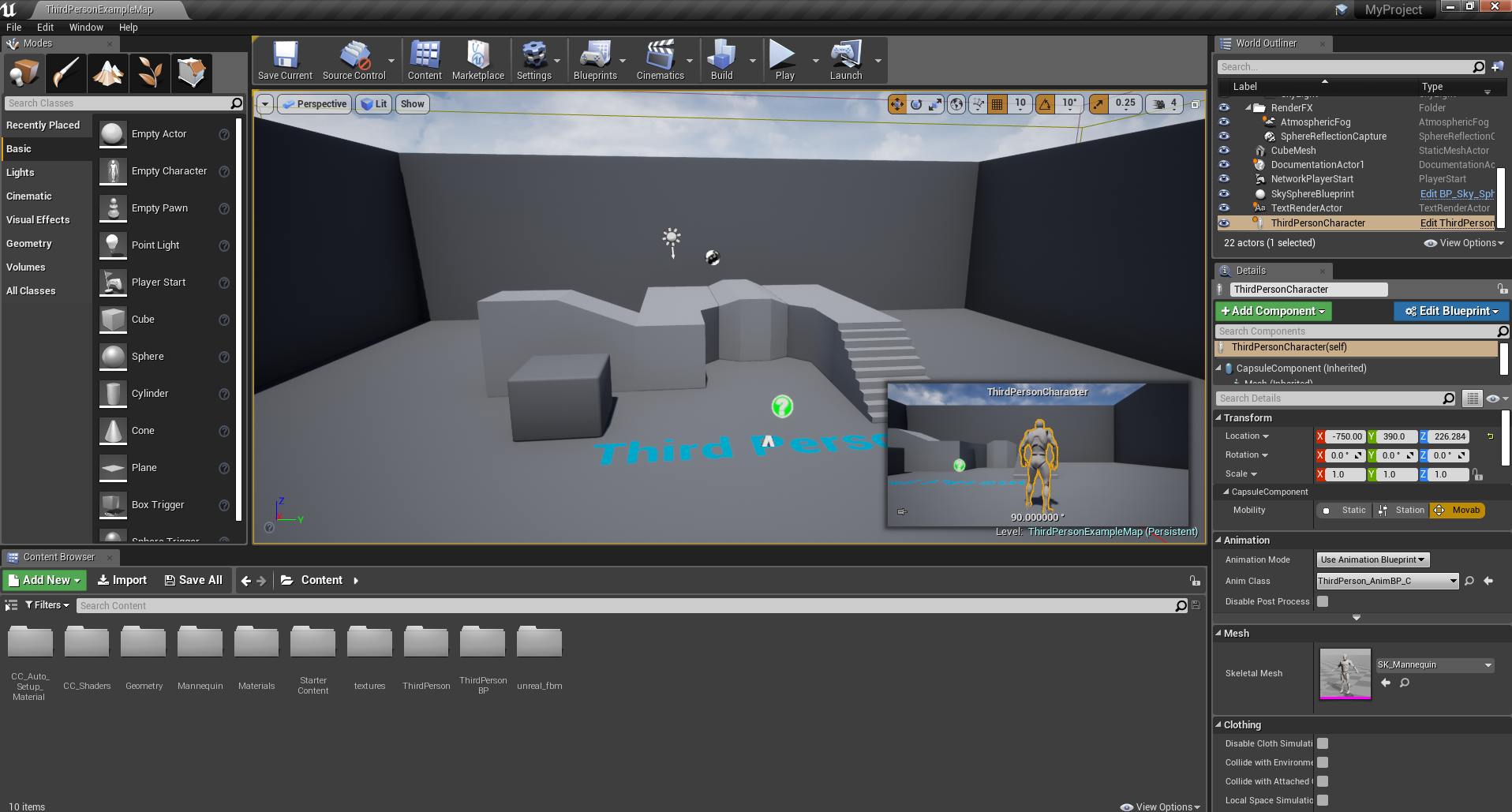
5. Delete the current Project > Plugins folder > Auto Setup #.##.
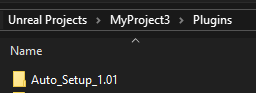
6. Go to the C:\Users\Public\Documents\Reallusion\Shared Plugin\Auto Setup\ folder to the New Auto Setup that you have downloaded.
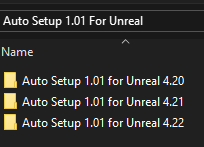
7. Open the folder for the correct version and select all of its contents.
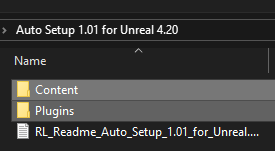
8. Copy and paste the contents into your Unreal project.
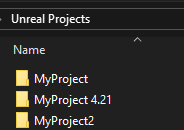
9. Your directory should resemble the figure below.