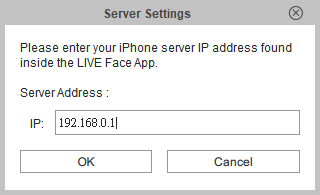
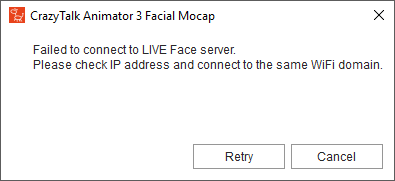
1) Simply download the free LIVE Face app from the Mac App Store, and install onto your iPhone X. (Skip to Step #2 for second screen shot.)
2) Establish an intranet connection between the iPhone X and the computer, and make sure that they are on the same domain. You may connect to the same Wi-Fi network or use the iPhone X's hotspot to share a Wi-Fi internet.
More info: https://manual.reallusion.com/CrazyTalk_Animator_3/ENU/Pipeline/Default.htm#Resources/CTA3/13_Facial_Mocap/Basic_Workflow_for_LIVE_Face.htm%3FTocPath%3DAnimations%7CAnimating%2520Face%2520with%2520iPhone%2520X%2520(New)%7C_____1
3) For smooth frame rate without lag, recommended using USB Connection: -
https://manual.reallusion.com/CrazyTalk_Animator_3/ENU/Pipeline/Default.htm#Resources/CTA3/13_Facial_Mocap/Connect_to_LIVE_Face.htm