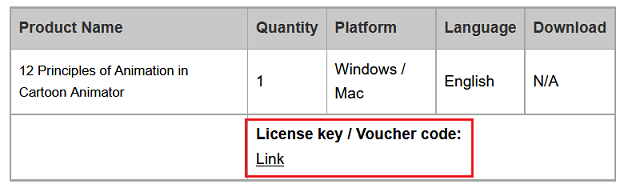1) Visit the Reallusion’s Voucher Activation page to begin the process of redeeming your key. Please note that you can return to this link at any point to redeem a new key after account creation.
2) Sign in or create your Reallusion account:
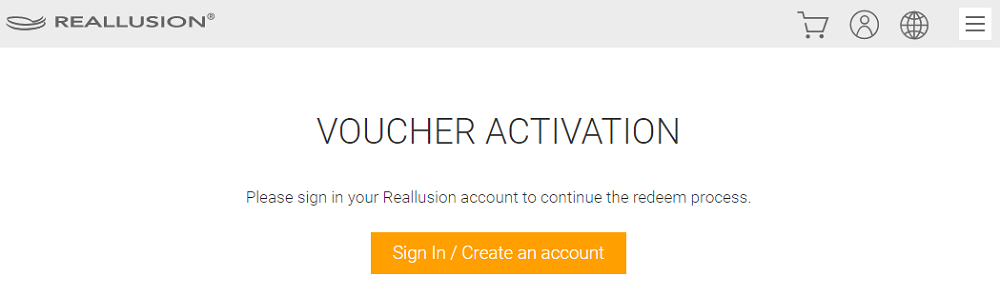
a. If you do not already have an account, click "Create an Account".
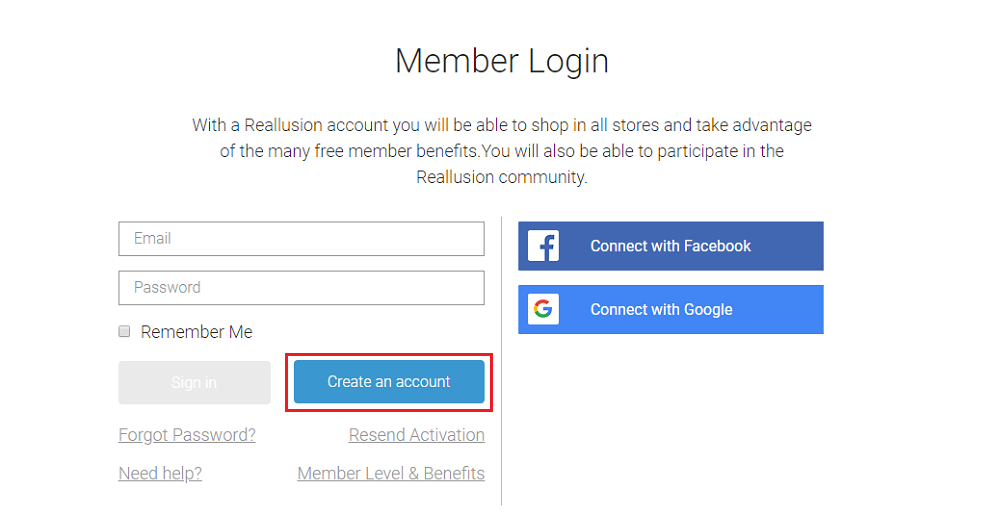
b. You will be informed that you will need to activate your account to proceed. Note: If you are not receiving your activation for your account you can resend it or change the email address from this page. If you are still not receiving the email please reach out to Reallusion's Support team:
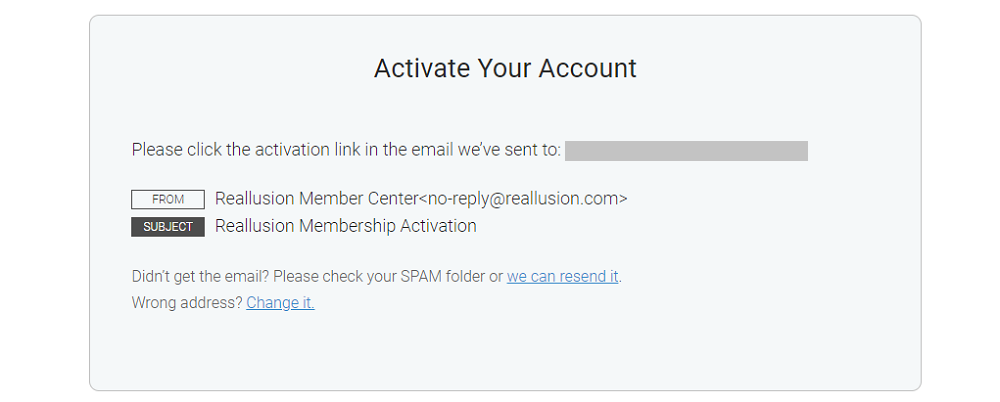
c. Locate the email and "Complete Your Registration":
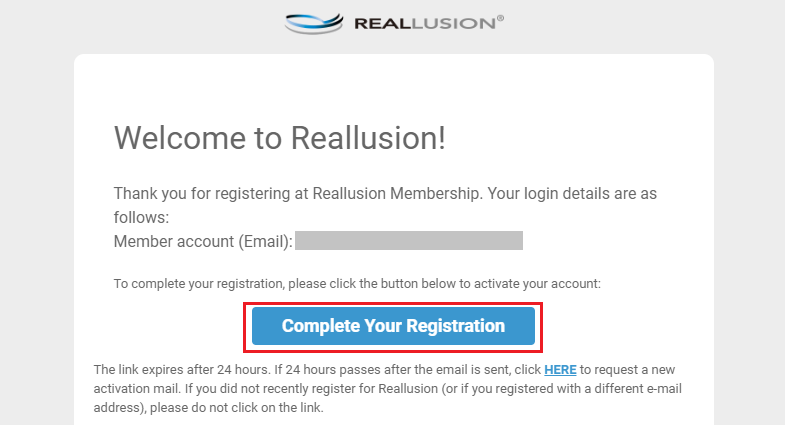
d. You will be routed to a new page confirming your activation where you can click the “OK” to precede with redeeming your voucher:
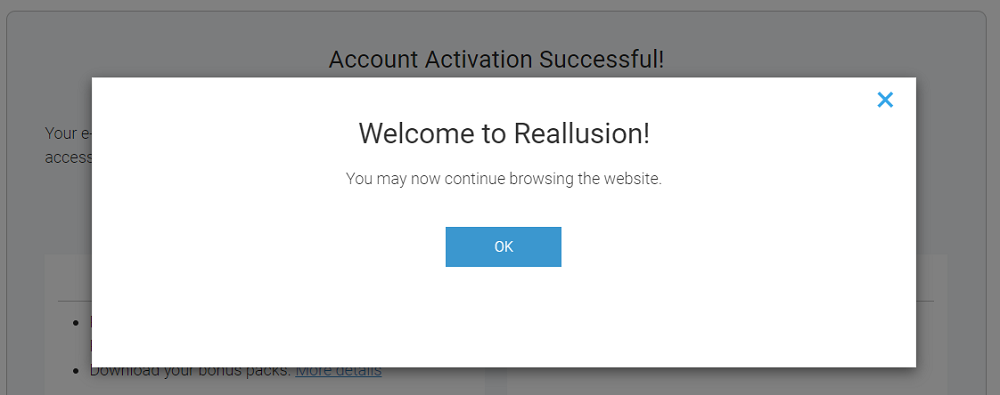
3) Locate the key from your purchase on your XP-PEN download page to use in the next activation step.
4) Enter your voucher code over at the Reallusion Voucher Activation page and click "Activate":
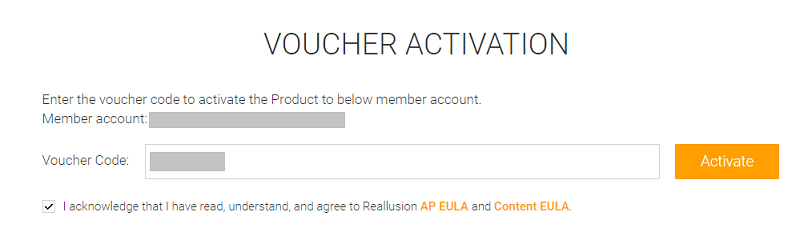
Note: Make sure the box is clicked after you read the provided EULAs.
5) You will see the product successfully activated here! Click "Download Now" to download your product.
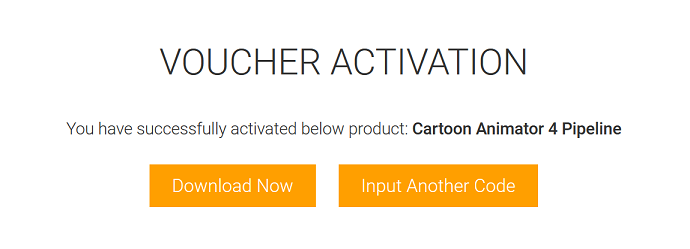
6) Clicking "Download Now" will link you to your "Order History".
In Order History page, click "Download" to access the download links including installer, bonus download links and serial numbers (if available):
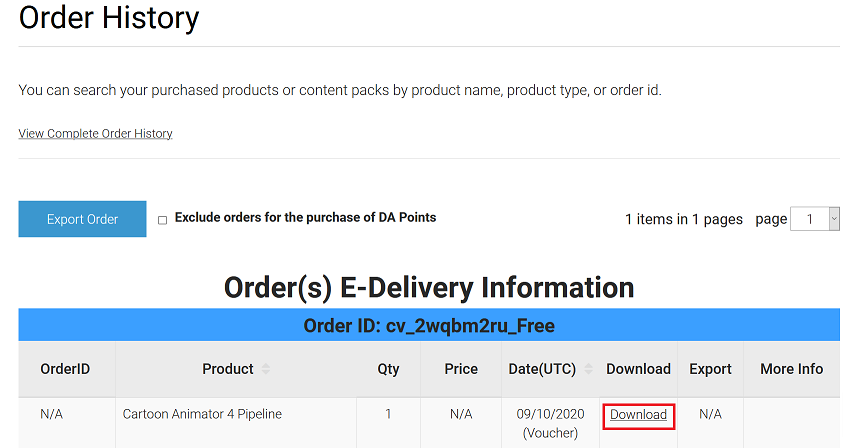
7) While your product is downloading, you can proceed with claiming your serial numbers for the product. To do so, head over to the registration page for your Reallusion account:
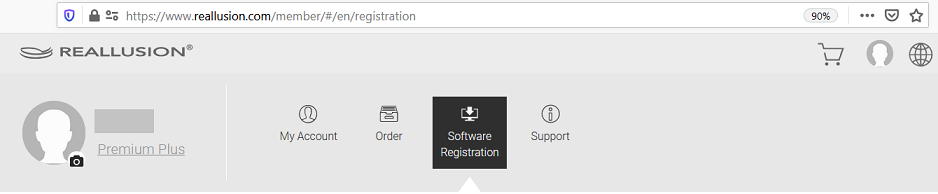
8) Scrolling down to the bottom of this page will reveal the products you have tied to your account. Clicking the "Resend" button under the Serial Number column will prompt you to input your Reallusion account password.
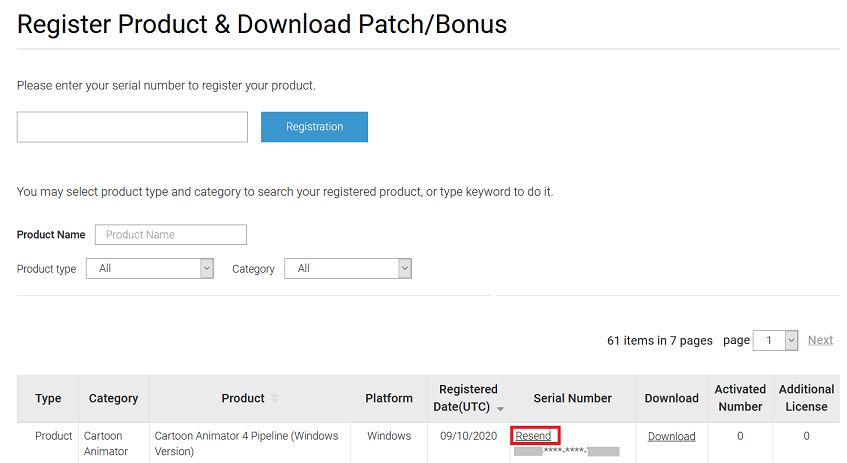
9) Once you have successfully submitted your Reallusion account password, your key will be revealed.
10) You can input this key when prompted during installation.
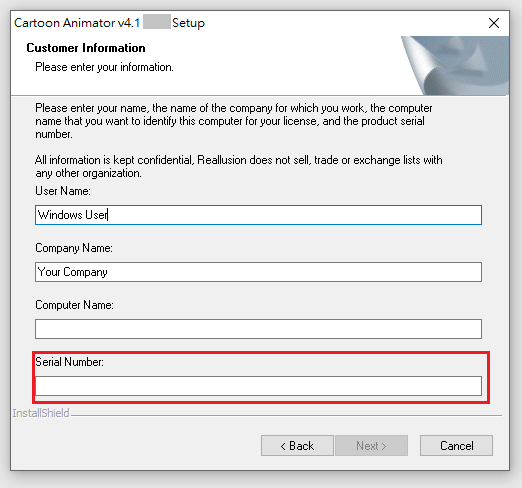
Please reach out to Reallusion's Technical Support team for any technical issues with these programs.
11) Once program installation is completed, download and install your Bonus Pack: -
https://kb.reallusion.com/Product/52849/How-to-get-the-Bonus-Pack-in-Cartoon-Animator
12) Now we also provide a Reallusion 20th anniversary special gift for our CTA4 members. If you:
- Obtained CTA4 365 days plan before Nov. 3rd , 2020, please collect this gift via log into below link:
https://www.reallusion.com/event/freeproduct/default.aspx?cid=226&chk=490ec400e83fb64e7fc119f29b0a0cee
- Obtained CTA4 365 days plan Windows Version after Nov. 3rd , 2020, please collect this gift via log into below link:
https://www.reallusion.com/event/freeproduct/default.aspx?cid=227&chk=8b52ae8099495d3b72cb4deac3d4a9e2
- Obtained CTA4 365 days plan Mac Version after Nov. 3rd , 2020, please collect this gift via log into below link:
https://www.reallusion.com/event/freeproduct/default.aspx?cid=228&chk=109571b1b7e7e30920b5c3ed34f34304
13) Click the 'Link' in 'License key / Voucher code' section and open it with a new browser window. It will lead you to the Animation 101 website to create an account in order to view the training courses online.