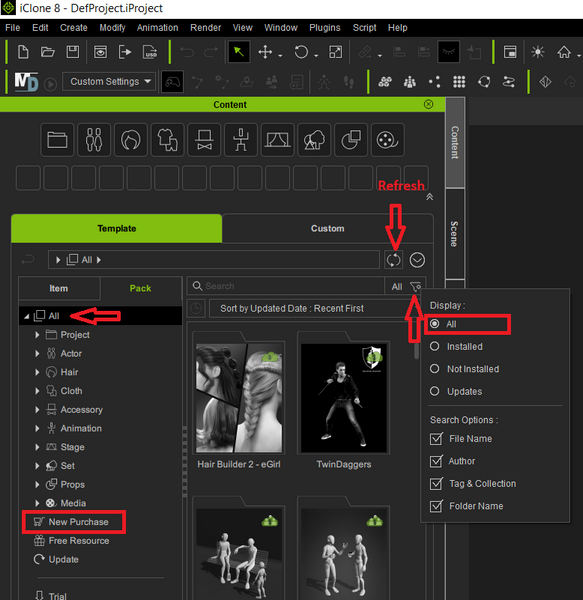Ref: https://manual.reallusion.com/content-manager/2.0/04-downloading-contents/downloading-purchased-contents.htm
Ensure your program has the latest version since our program does not have backward compatibility. If not, kindly update your software in Reallusion Hub and then reopen the program:
https://www.reallusion.com/iclone/update.html
https://www.reallusion.com/character-creator/update.html
https://www.reallusion.com/cartoon-animator/update.html
Once done, click the "Refresh" button at the top right of the Smart Content Manager to refresh your content state.
Try also select "Activate Purchased Items" from the "Help" program main menu to activate your purchased items.
After this, try to search for your content under the Template's "Pack" tab for all packs, and also the "Item" tab for all items. For newly purchased content, may check the "New Purchase" section.
Important Note: Make sure the search filter is switched to "All", and the "Online" option is selected in the Smart Content Manager menu.
This is the iClone 8 sample, all the functionality is almost the same across the product line.